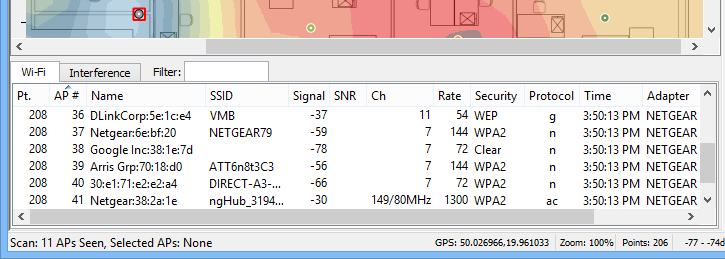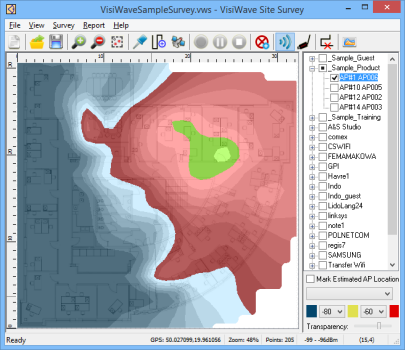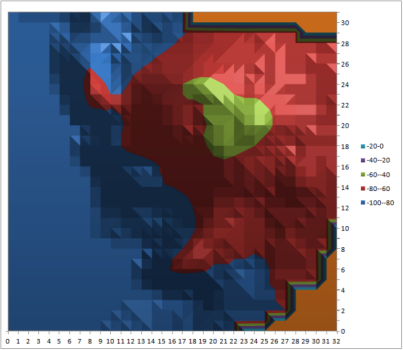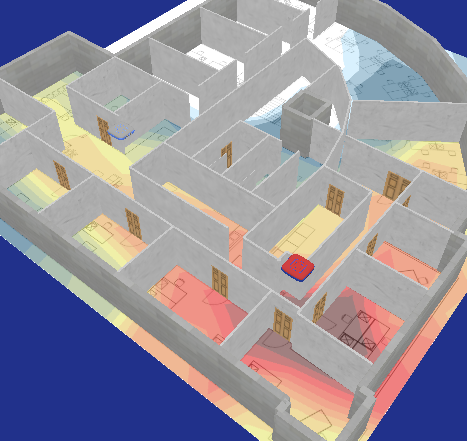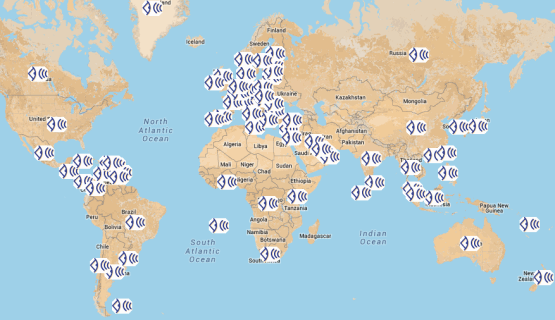VisiWave Site Survey v7.0.2 Released
June 4, 2024A maintenance release of VisiWave Site Survey was just released.
Find Out MoreVisiWave Site Survey v7.0.1 Released
May 20, 2024A maintenance release of VisiWave Site Survey was just released. v7.0 new features.
Find Out MoreVisiWave Site Survey v6.0.9 Released
Oct 5, 2023A maintenance release of previous version of VisiWave Site Survey was released.
Find Out MoreVisiWave Site Survey v7.0 Released
July 26, 2023New major release: VisiWave v7.0 and VisiWave Pro v7.0 New features.
Find Out MoreMost Popular Wi-Fi Adapters
Mar 8, 2019We've compiled a list of the most popular wireless adapters and vendors based on the results our visitors have submitted.
View the Results